Save Electric libraries from File menu, from side-bar Explorer tab’s context-menu, or save-all via bindkey ^S. The first save after creating a library (menu File/New Library) shows dialogue asking for path and type (delib preferred).
The side-bar Explorer shows modified-but-not-saved libraries in bold. See all library paths using menu: File/List Libraries. Format delib makes a directory for the library, with member files for each cellView and a header. Format jelib stores entire library as one file.
1. To save a library, right click on the name in the side-bar Explorer tab. Click on Save Library
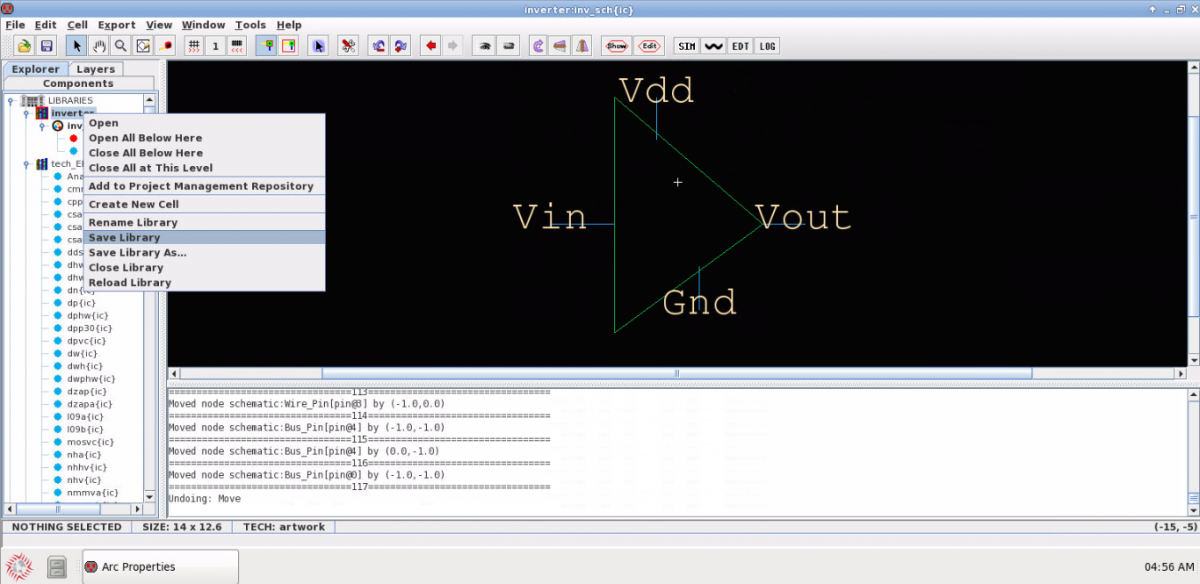
2. If this is the first save of a new library, the following pop up shows the type and location of the library where it will be saved.
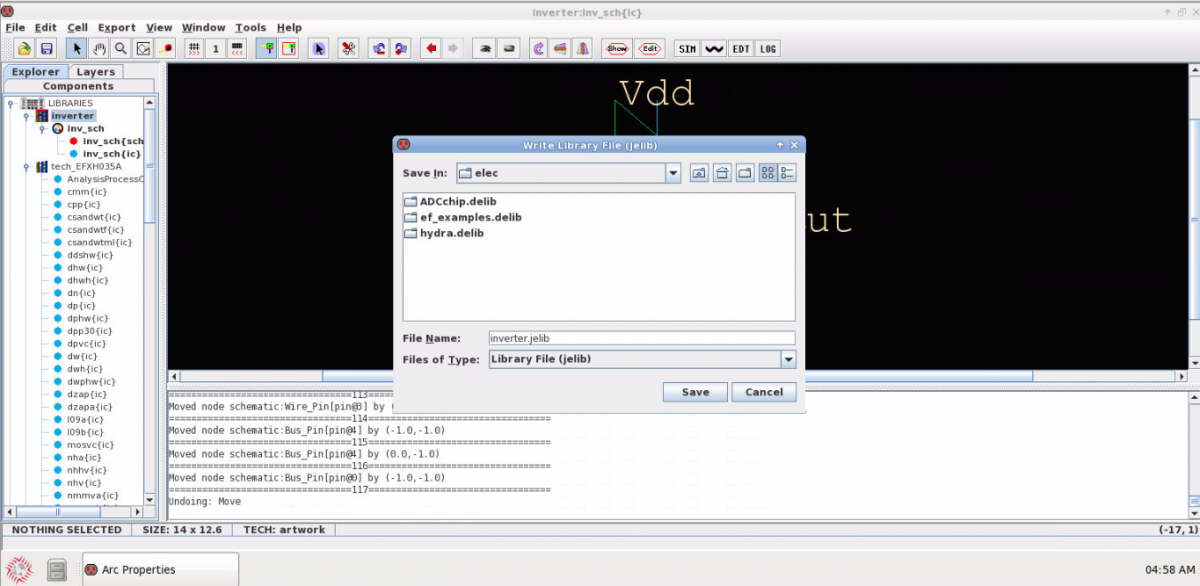
WARNING: Electric does not prompt for confirmation, if you did File/New Library, and later during save over-write an existing library on disk.
WARNING: You discard edits using Explorer context-menu’s Reload Library. It does not prompt for confirmation to discard edits.
3. Select the Files of Type as “Directory Library File (delib)” and remove .jelib from the File Name.
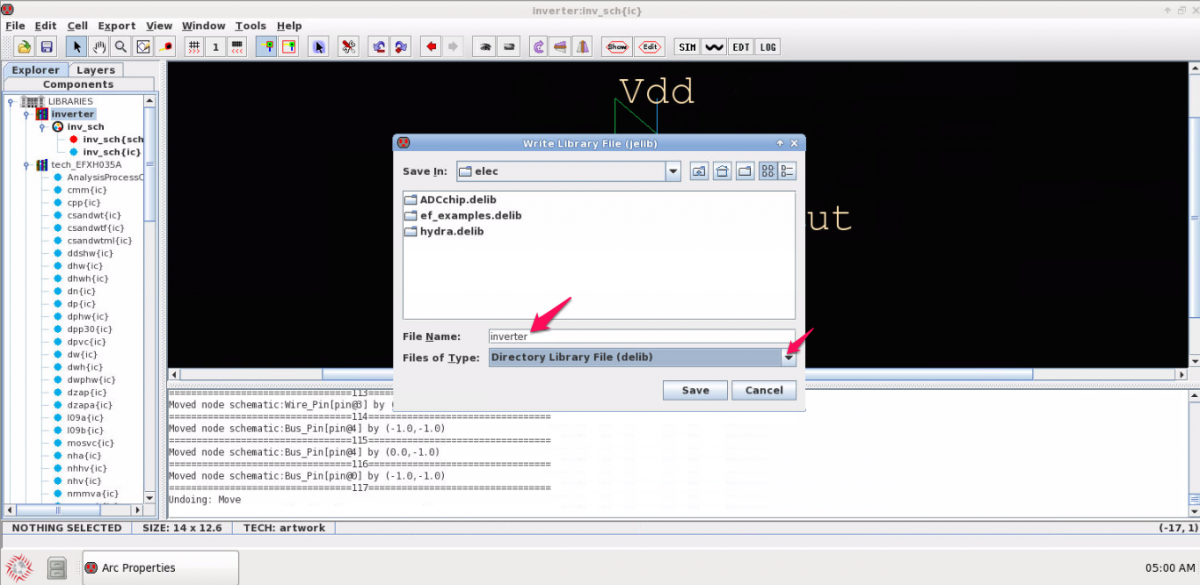
4. Once the library is saved, it is no longer in bold. It is good practice to save library regularly to avoid inadvertent loss of data.
![[object Object]](https://umsousercontent.com/lib_CUsguFEVafmoKCKW/ns6hm1s6vu8ctynd.png?w=334)